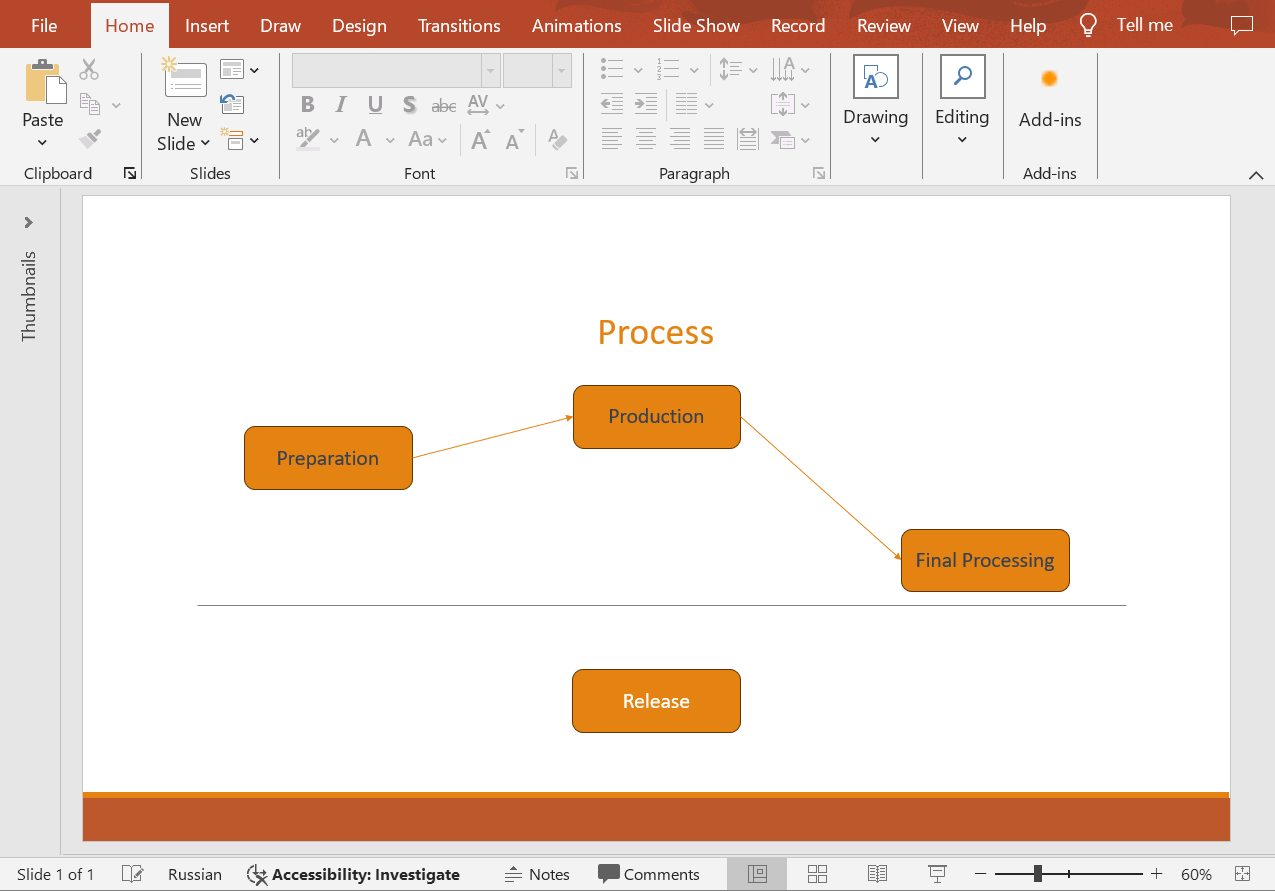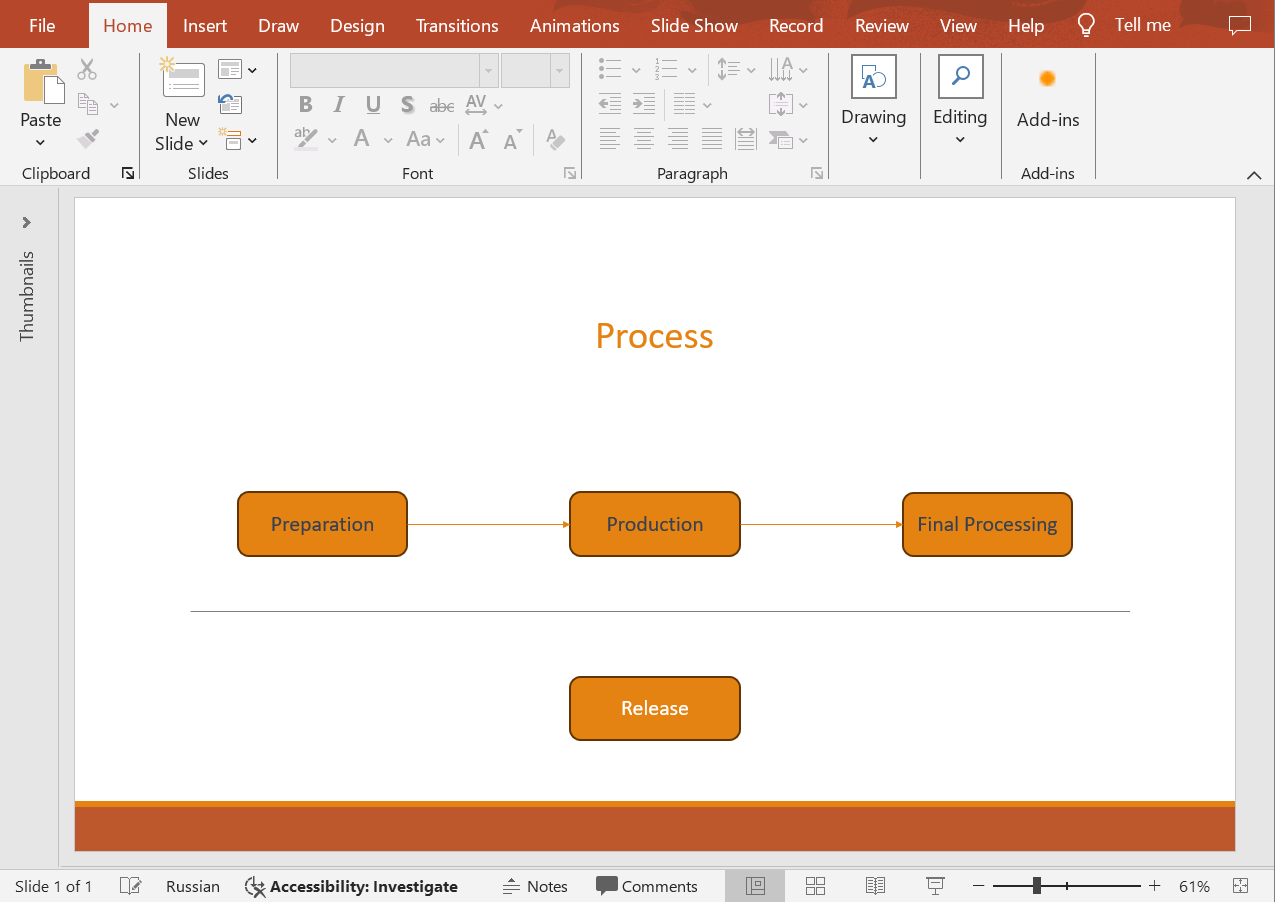Align Shapes Introduction Aligning shapes in PowerPoint presentations is an essential feature that allows you to create professionally polished slides and documents. This feature ensures precise arrangement, alignment, and distribution of space between shapes, making the presentation look more organized and easily comprehensible. Use the following method to align shapes on slides and enhance the visual appeal of your presentations.
AlignShapes
API Type Description Resource
/slides/{name}/slides/{slideIndex}/shapes/align/{alignmentType}
POST
Aligns shapes to the edge of the slide or aligns them relative to each other.
AlignShapes
Request Parameters
Name Type Location Required Description
name
string
path
true
The presentation file name.
slideIndex
integer
path
true
The 1-based index of the presentation slide.
alignmentType
ShapesAlignmentTypepath
true
The type of alignment that will be applied to the shapes.
alignToSlide
boolean
query
false
If true, the shapes will be aligned to the slide edges; otherwise, they will be aligned to each other. The default is false.
shapes
string
query
false
The indices of the shapes to be aligned.
password
string
header
false
The password to open the presentation.
folder
string
query
false
The folder where the presentation file is located.
storage
string
query
false
The storage where the presentation file is located.
subShape
string
query
false
The sub-shape path (e.g. “3”, “3/shapes/2”).
In case of Amazon S3 storage folder path starts with Amazon S3 bucket name.
ShapesAlignmentType Values
Name Value Description
AlignLeft
0
Align shapes to the left.
AlignRight
1
Align shapes to the right.
AlignCenter
2
Align shapes to the center.
AlignTop
3
Align shapes to the top.
AlignMiddle
4
Align shapes to the middle.
AlignBottom
5
Align shapes to the bottom.
DistributeHorizontally
6
Distribute shapes horizontally.
DistributeVertically
7
Distribute shapes vertically.
Examples The document MyPresentation.pptx contains four shapes with the text “Preparation”, “Production”, “Final Processing”, and “Release”. Align the first three shapes to the middle of the slide.
cURL Solution
Request
Get an Access Token
curl POST "https://api.aspose.cloud/connect/token" \
"grant_type=client_credentials&client_id=MyClientId&client_secret=MyClientSecret" \
"Content-Type: application/x-www-form-urlencoded"
Align the Shapes
curl -X POST "https://api.aspose.cloud/v3.0/slides/MyPresentation.pptx/slides/1/shapes/align/AlignMiddle?alignToSlide=true&shapes=1,2,3" \
"authorization: Bearer MyAccessToken" \
"Content-Length: 0"
Response
Response Example
{
"shapesLinks" : [
{
"href" : "https://api.aspose.cloud/v3.0/slides/MyPresentation.pptx/slides/1/shapes/1" ,
"relation" : "self" ,
"slideIndex" : 1 ,
"shapeIndex" : 1
},
{
"href" : "https://api.aspose.cloud/v3.0/slides/MyPresentation.pptx/slides/1/shapes/2" ,
"relation" : "self" ,
"slideIndex" : 1 ,
"shapeIndex" : 2
},
{
"href" : "https://api.aspose.cloud/v3.0/slides/MyPresentation.pptx/slides/1/shapes/3" ,
"relation" : "self" ,
"slideIndex" : 1 ,
"shapeIndex" : 3
},
{
"href" : "https://api.aspose.cloud/v3.0/slides/MyPresentation.pptx/slides/1/shapes/4" ,
"relation" : "self" ,
"slideIndex" : 1 ,
"shapeIndex" : 4
},
{
"href" : "https://api.aspose.cloud/v3.0/slides/MyPresentation.pptx/slides/1/shapes/5" ,
"relation" : "self" ,
"slideIndex" : 1 ,
"shapeIndex" : 5
},
{
"href" : "https://api.aspose.cloud/v3.0/slides/MyPresentation.pptx/slides/1/shapes/6" ,
"relation" : "self" ,
"slideIndex" : 1 ,
"shapeIndex" : 6
},
{
"href" : "https://api.aspose.cloud/v3.0/slides/MyPresentation.pptx/slides/1/shapes/7" ,
"relation" : "self" ,
"slideIndex" : 1 ,
"shapeIndex" : 7
}
],
"selfUri" : {
"href" : "https://api.aspose.cloud/v3.0/slides/MyPresentation.pptx/slides/1/shapes" ,
"relation" : "self" ,
"slideIndex" : 1
}
}
SDK Solutions
C#
using System.Collections.Generic ;
using Aspose.Slides.Cloud.Sdk ;
using Aspose.Slides.Cloud.Sdk.Model ;
class Application
{
static void Main ( string [] args )
{
var slidesApi = new SlidesApi ( "MyClientId" , "MyClientSecret" );
var documentName = "MyPresentation.pptx" ;
var slideIndex = 1 ;
var alignmentType = ShapesAlignmentType . AlignMiddle ;
var alignToSlide = true ;
var shapeIndices = new List < int > { 1 , 2 , 3 };
slidesApi . AlignShapes ( documentName , slideIndex , alignmentType , alignToSlide , shapeIndices );
}
}
Java
import com.aspose.slides.ApiException ;
import com.aspose.slides.api.SlidesApi ;
import com.aspose.slides.model.ShapesAlignmentType ;
import java.util.Arrays ;
import java.util.List ;
import java.lang.Integer ;
public class Application {
public static void main ( String [] args ) throws ApiException {
SlidesApi slidesApi = new SlidesApi ( "MyClientId" , "MyClientSecret" );
String documentName = "MyPresentation.pptx" ;
int slideIndex = 1 ;
ShapesAlignmentType alignmentType = ShapesAlignmentType . ALIGNMIDDLE ;
boolean alignToSlide = true ;
List < Integer > shapeIndices = Arrays . asList ( 1 , 2 , 3 );
slidesApi . alignShapes ( documentName , slideIndex , alignmentType , alignToSlide , shapeIndices , null , null , null , null );
}
}
PHP
use Aspose\Slides\Cloud\Sdk\Api\Configuration ;
use Aspose\Slides\Cloud\Sdk\Api\SlidesApi ;
use Aspose\Slides\Cloud\Sdk\Model\ShapesAlignmentType ;
$configuration = new Configuration ();
$configuration -> setAppSid ( "MyClientId" );
$configuration -> setAppKey ( "MyClientSecret" );
$slidesApi = new SlidesApi ( null , $configuration );
$documentName = "MyPresentation.pptx" ;
$slideIndex = 1 ;
$alignmentType = ShapesAlignmentType :: ALIGN_MIDDLE ;
$alignToSlide = true ;
$shapeIndices = [ 1 , 2 , 3 ];
$slidesApi -> alignShapes ( $documentName , $slideIndex , $alignmentType , $alignToSlide , $shapeIndices );
Ruby
require "aspose_slides_cloud"
include AsposeSlidesCloud
configuration = Configuration . new
configuration . app_sid = "MyClientId"
configuration . app_key = "MyClientSecret"
slides_api = SlidesApi . new ( configuration )
document_name = "MyPresentation.pptx"
slide_index = 1
alignment_type = ShapesAlignmentType :: ALIGN_MIDDLE
align_to_slide = true
shape_indices = [ 1 , 2 , 3 ]
slides_api . align_shapes ( document_name , slide_index , alignment_type , align_to_slide , shape_indices )
Python
from asposeslidescloud.apis.slides_api import SlidesApi
from asposeslidescloud.models.shapes_alignment_type import ShapesAlignmentType
slides_api = SlidesApi ( None , "MyClientId" , "MyClientSecret" )
document_name = "MyPresentation.pptx"
slide_index = 1
alignment_type = ShapesAlignmentType . ALIGNMIDDLE
align_to_slide = True
shape_indices = [ 1 , 2 , 3 ]
slides_api . align_shapes ( document_name , slide_index , alignment_type , align_to_slide , shape_indices )
Node.js
const cloud = require ( "asposeslidescloud" );
const slidesApi = new cloud . SlidesApi ( "MyClientId" , "MyClientSecret" );
const documentName = "MyPresentation.pptx" ;
const slideIndex = 1 ;
const alignmentType = "AlignMiddle" ;
const alignToSlide = true ;
const shapeIndices = [ 1 , 2 , 3 ];
slidesApi . alignShapes ( documentName , slideIndex , alignmentType , alignToSlide , shapeIndices ). then (() => {
});
C++
#include "asposeslidescloud/api/SlidesApi.h"
using namespace asposeslidescloud :: api ;
int main ()
{
auto slidesApi = std :: make_shared < SlidesApi > ( L "MyClientId" , L "MyClientSecret" );
auto documentName = L "MyPresentation.pptx" ;
auto slideIndex = 1 ;
auto alignmentType = L "AlignMiddle" ;
auto alignToSlide = true ;
auto shapeIndices = { 1 , 2 , 3 };
slidesApi -> alignShapes ( documentName , slideIndex , alignmentType , alignToSlide , shapeIndices ). get ();
}
Perl
use AsposeSlidesCloud::Configuration ;
use AsposeSlidesCloud::SlidesApi ;
my $config = AsposeSlidesCloud::Configuration -> new ();
$config -> { app_sid } = "MyClientId" ;
$config -> { app_key } = "MyClientSecret" ;
my $slides_api = AsposeSlidesCloud::SlidesApi -> new ( config => $config );
my %shape_indices = ( 1 , 2 , 3 );
my %parameters = ( name => "MyPresentation.pptx" , slide_index => 1 , alignment_type => "AlignMiddle" , align_to_slide => true , shapes => \ @shape_indices );
$slides_api -> align_shapes ( %parameters );
Swift
Go
The result:
SDKs Check Available SDKs to learn how to add an SDK to your project.