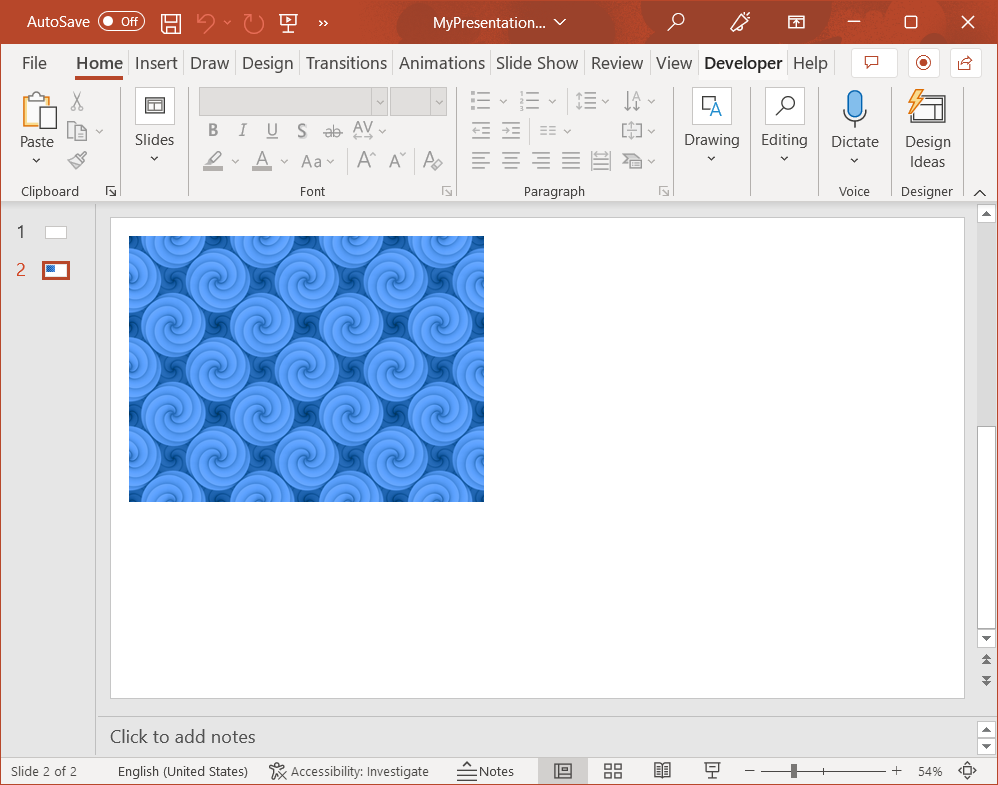Add a Picture to a Slide Introduction You can use Aspose.Slides Cloud API to add pictures to PowerPoint documents. To add a picture to a presentation slide, you can use a bitmap or vector image. You can crop the image, set some transformation effects (such as an Alpha Bi-Level effect, blur effect, duotone effect, luminance effect, etc.), use stretch or tile fill mode. The code examples in this article use CreateShape method.
Example Use MyImage.png file to add a 400x300 picture at coordinates (20, 20) to the second slide in MyFolder/MyPresentation.pptx document saved to the default storage. Use tile fill mode for the image.
MyImage.png:
cURL Solution
Request
Get an Access Token
curl -X POST "https://api.aspose.cloud/connect/token" \
"grant_type=client_credentials&client_id=MyClientId&client_secret=MyClientSecret" \
"Content-Type: application/x-www-form-urlencoded"
Add the Picture
curl -X POST "https://api.aspose.cloud/v3.0/slides/MyPresentation.pptx/slides/2/shapes?folder=MyFolder" \
"authorization: Bearer <access_token>" \
"Content-Type: application/json" \
request_data.json content:
{
"Type" : "PictureFrame" ,
"X" : 20 ,
"Y" : 20 ,
"Width" : 400 ,
"Height" : 300 ,
"PictureFillFormat" : {
"PictureFillMode" : "Tile" ,
"Base64Data" : "iVBORw0KGgoAAAA...QmCC"
}
}
Response
Response Example
{
"type" : "PictureFrame" ,
"pictureFillFormat" : {
"type" : "Picture" ,
"cropBottom" : 0.0 ,
"cropLeft" : 0.0 ,
"cropRight" : 0.0 ,
"cropTop" : 0.0 ,
"dpi" : 0 ,
"image" : {
"href" : "https://api.aspose.cloud/v3.0/slides/MyPresentation.pptx/images/1?folder=MyFolder" ,
"relation" : "self"
},
"pictureFillMode" : "Tile"
},
"shapeType" : "Rectangle" ,
"name" : "New picture" ,
"width" : 400.0 ,
"height" : 300.0 ,
"alternativeText" : "" ,
"alternativeTextTitle" : "" ,
"hidden" : false ,
"x" : 20.0 ,
"y" : 20.0 ,
"zOrderPosition" : 0 ,
"fillFormat" : {
"type" : "NoFill"
},
"threeDFormat" : {
"contourWidth" : 0.0 ,
"depth" : 0.0 ,
"extrusionHeight" : 0.0
},
"lineFormat" : {
"alignment" : "Center" ,
"capStyle" : "Flat" ,
"dashStyle" : "Solid" ,
"joinStyle" : "Round" ,
"style" : "Single" ,
"beginArrowHead" : {
"length" : "Medium" ,
"style" : "None" ,
"width" : "Medium"
},
"endArrowHead" : {
"length" : "Medium" ,
"style" : "None" ,
"width" : "Medium"
},
"fillFormat" : {
"type" : "NoFill"
},
"miterLimit" : 10.0 ,
"width" : 0.75
},
"selfUri" : {
"href" : "https://api.aspose.cloud/v3.0/slides/MyPresentation.pptx/slides/2/shapes/1?folder=MyFolder" ,
"relation" : "self" ,
"slideIndex" : 2
}
}
The result:
To create pictures from SVG images, use SvgData option instead of Base64Data.
SDK Solutions
C#
// For complete examples and data files, please go to https://github.com/aspose-Slides-cloud/aspose-Slides-cloud-dotnet
using Aspose.Slides.Cloud.Sdk ;
using Aspose.Slides.Cloud.Sdk.Model ;
using System ;
using System.Diagnostics ;
using System.IO ;
class Application
{
static void Main ()
{
var slidesApi = new SlidesApi ( "MyClientId" , "MyClientSecret" );
// Prepare the image data.
var imageData = File . ReadAllBytes ( "MyImage.png" );
var imageBase64String = Convert . ToBase64String ( imageData );
// Prepare the DTO for the new picture.
var pictureFrame = new PictureFrame
{
X = 20 ,
Y = 20 ,
Width = 400 ,
Height = 300 ,
PictureFillFormat = new PictureFill
{
Base64Data = imageBase64String ,
PictureFillMode = PictureFill . PictureFillModeEnum . Tile ,
}
};
// Add the picture to the second slide.
var pictureInfo = slidesApi . CreateShape ( "MyPresentation.pptx" , 2 , pictureFrame , folder : "MyFolder" );
// Print a reference to the picture frame.
Debug . WriteLine ( pictureInfo . SelfUri . Href );
}
}
Java
// For complete examples and data files, please go to https://github.com/aspose-Slides-cloud/aspose-Slides-cloud-java
import com.aspose.slides.ApiException ;
import com.aspose.slides.api.SlidesApi ;
import com.aspose.slides.model.* ;
import java.io.IOException ;
import java.nio.file.Files ;
import java.nio.file.Paths ;
import java.util.Base64 ;
public class Application {
public static void main ( String [] args ) throws ApiException , IOException {
SlidesApi slidesApi = new SlidesApi ( "MyClientId" , "MyClientSecret" );
// Prepare the image data.
byte [] imageData = Files . readAllBytes ( Paths . get ( "MyImage.png" ));
String imageBase64String = Base64 . getEncoder (). encodeToString ( imageData );
// Prepare the DTO for the new picture.
PictureFrame pictureFrame = new PictureFrame ();
pictureFrame . setX ( 20 . 0 );
pictureFrame . setY ( 20 . 0 );
pictureFrame . setWidth ( 400 . 0 );
pictureFrame . setHeight ( 300 . 0 );
pictureFrame . setPictureFillFormat ( new PictureFill ());
pictureFrame . getPictureFillFormat (). setBase64Data ( imageBase64String );
pictureFrame . getPictureFillFormat (). setPictureFillMode ( PictureFill . PictureFillModeEnum . TILE );
// Add the picture to the second slide.
ShapeBase pictureInfo = slidesApi . createShape ( "MyPresentation.pptx" , 2 , pictureFrame , null , null , null , "MyFolder" , null , null );
// Print a reference to the picture frame.
System . out . println ( pictureInfo . getSelfUri (). getHref ());
}
}
PHP
// For complete examples and data files, please go to https://github.com/aspose-Slides-cloud/aspose-Slides-cloud-php
use Aspose\Slides\Cloud\Sdk\Api\Configuration ;
use Aspose\Slides\Cloud\Sdk\Api\SlidesApi ;
use Aspose\Slides\Cloud\Sdk\Model\PictureFrame ;
use Aspose\Slides\Cloud\Sdk\Model\PictureFill ;
$configuration = new Configuration ();
$configuration -> setAppSid ( "MyClientId" );
$configuration -> setAppKey ( "MyClientSecret" );
$slidesApi = new SlidesApi ( null , $configuration );
// Prepare the image data.
$imageData = file_get_contents ( "MyImage.png" );
$imageBase64String = base64_encode ( $imageData );
// Prepare the DTO for the new picture.
$pictureFrame = new PictureFrame ();
$pictureFrame -> setX ( 20 );
$pictureFrame -> setY ( 20 );
$pictureFrame -> setWidth ( 400 );
$pictureFrame -> setHeight ( 300 );
$pictureFrame -> setPictureFillFormat ( new PictureFill ());
$pictureFrame -> getPictureFillFormat () -> setBase64Data ( $imageBase64String );
$pictureFrame -> getPictureFillFormat () -> setPictureFillMode ( "Tile" );
// Add the picture to the second slide.
$pictureInfo = $slidesApi -> createShape ( "MyPresentation.pptx" , 2 , $pictureFrame , null , null , null , "MyFolder" );
// Print a reference to the picture frame.
echo $pictureInfo -> getSelfUri () -> getHref ();
Ruby
# For complete examples and data files, please go to https://github.com/aspose-Slides-cloud/aspose-Slides-cloud-ruby
require "aspose_slides_cloud"
require "base64"
include AsposeSlidesCloud
configuration = AsposeSlidesCloud :: Configuration . new
configuration . app_sid = "MyClientId"
configuration . app_key = "MyClientSecret"
slides_api = AsposeSlidesCloud :: SlidesApi . new ( configuration )
# Prepare the image data.
image_data = File . binread ( "MyImage.png" )
image_base64_string = Base64 . encode64 ( image_data )
# Prepare the DTO for the new picture.
picture_frame = AsposeSlidesCloud :: PictureFrame . new
picture_frame . x = 20
picture_frame . y = 20
picture_frame . width = 400
picture_frame . height = 300
picture_frame . picture_fill_format = PictureFill . new
picture_frame . picture_fill_format . base64_data = image_base64_string
picture_frame . picture_fill_format . picture_fill_mode = "Tile"
# Add the picture to the second slide.
picture_info = slides_api . create_shape ( "MyPresentation.pptx" , 2 , picture_frame , nil , nil , nil , "MyFolder" )
# Print a reference to the picture frame.
print picture_info . self_uri . href
Python
# For complete examples and data files, please go to https://github.com/aspose-Slides-cloud/aspose-Slides-cloud-python
import asposeslidescloud
import base64
from asposeslidescloud.apis.slides_api import SlidesApi
from asposeslidescloud.models.picture_frame import PictureFrame
from asposeslidescloud.models.picture_fill import PictureFill
slides_api = SlidesApi ( None , "MyClientId" , "MyClientSecret" )
# Prepare the image data.
with open ( "MyImage.png" , "rb" ) as image_stream :
image_base64_string = str ( base64 . b64encode ( image_stream . read ()), "utf-8" )
# Prepare the DTO for the new picture.
picture_frame = PictureFrame ()
picture_frame . x = 20
picture_frame . y = 20
picture_frame . width = 400
picture_frame . height = 300
picture_frame . picture_fill_format = PictureFill ()
picture_frame . picture_fill_format . base64_data = image_base64_string
picture_frame . picture_fill_format . picture_fill_mode = "Tile"
# Add the picture to the second slide.
picture_info = slides_api . create_shape ( "MyPresentation.pptx" , 2 , picture_frame , None , None , None , "MyFolder" )
# Print a reference to the picture frame.
print ( picture_info . self_uri . href )
Node.js
// For complete examples and data files, please go to https://github.com/aspose-Slides-cloud/aspose-Slides-cloud-nodejs
const cloud = require ( "asposeslidescloud" );
const fs = require ( "fs" );
const slidesApi = new cloud . SlidesApi ( "MyClientId" , "MyClientSecret" );
// Prepare the image data.
const imageBase64String = fs . readFileSync ( "MyImage.png" , { encoding : "base64" });
// Prepare the DTO for the new picture.
const pictureFrame = new cloud . PictureFrame ();
pictureFrame . x = 20 ;
pictureFrame . y = 20 ;
pictureFrame . width = 400 ;
pictureFrame . height = 300 ;
pictureFrame . pictureFillFormat = new cloud . PictureFill ();
pictureFrame . pictureFillFormat . base64Data = imageBase64String ;
pictureFrame . pictureFillFormat . pictureFillMode = "Tile" ;
// Add the picture to the second slide.
slidesApi . createShape ( "MyPresentation.pptx" , 2 , pictureFrame , null , null , null , "MyFolder" ). then ( pictureInfo => {
// Print a reference to the picture frame.
console . log ( pictureInfo . body . selfUri . href );
});
C++
Perl
# For complete examples and data files, please go to https://github.com/aspose-Slides-cloud/aspose-Slides-cloud-perl
use AsposeSlidesCloud::Configuration ;
use AsposeSlidesCloud::SlidesApi ;
use AsposeSlidesCloud::Object::PictureFrame ;
use AsposeSlidesCloud::Object::PictureFill ;
use File::Slurp ;
use MIME::Base64 ;
my $config = AsposeSlidesCloud::Configuration -> new ();
$config -> { app_sid } = "MyClientId" ;
$config -> { app_key } = "MyClientSecret" ;
my $slides_api = AsposeSlidesCloud::SlidesApi -> new ( config => $config );
# Prepare the image data.
my $image_data = read_file ( "MyImage.png" , { binmode => ":raw" });
my $image_base64_string = encode_base64 ( $image_data );
# Prepare the DTO for the new picture.
my $picture_frame = AsposeSlidesCloud::Object::PictureFrame -> new ();
$picture_frame -> { x } = 20 ;
$picture_frame -> { y } = 20 ;
$picture_frame -> { width } = 400 ;
$picture_frame -> { height } = 300 ;
$picture_frame -> { picture_fill_format } = AsposeSlidesCloud::Object::PictureFill -> new ();
$picture_frame -> { picture_fill_format } -> { base64_data } = $image_base64_string ;
$picture_frame -> { picture_fill_format } -> { picture_fill_mode } = "Tile" ;
# Add the picture to the second slide.
my %parameters = ( name => "MyPresentation.pptx" , slide_index => 2 , dto => $picture_frame , folder => "MyFolder" );
my $picture_info = $slides_api -> create_shape ( %parameters );
# Print a reference to the picture frame.
print $picture_info -> { selfUri } -> { href };
Swift
Go
SDKs Using an SDK (API client) is the quickest way for a developer to speed up development. An SDK takes care of a lot of low-level details of making requests and handling responses and lets you focus on writing code specific to your particular project. Check out our GitHub repository for a complete list of Aspose.Slides Cloud SDKs along with working examples, to get you started in no time. Please check Available SDKs article to learn how to add an SDK to your project.