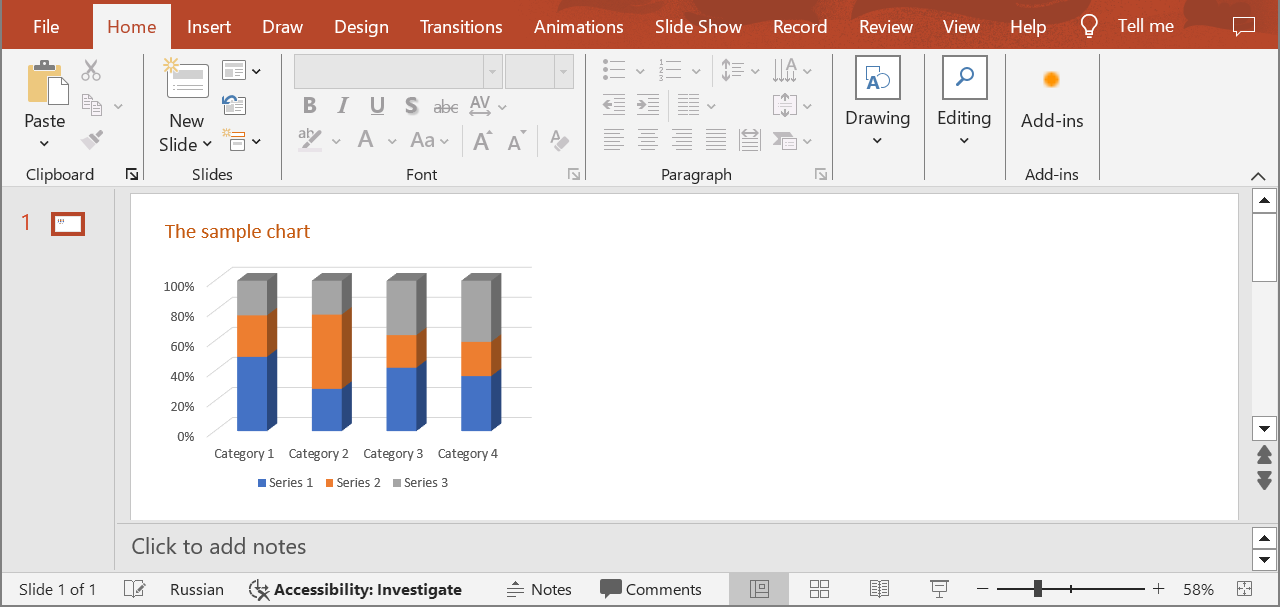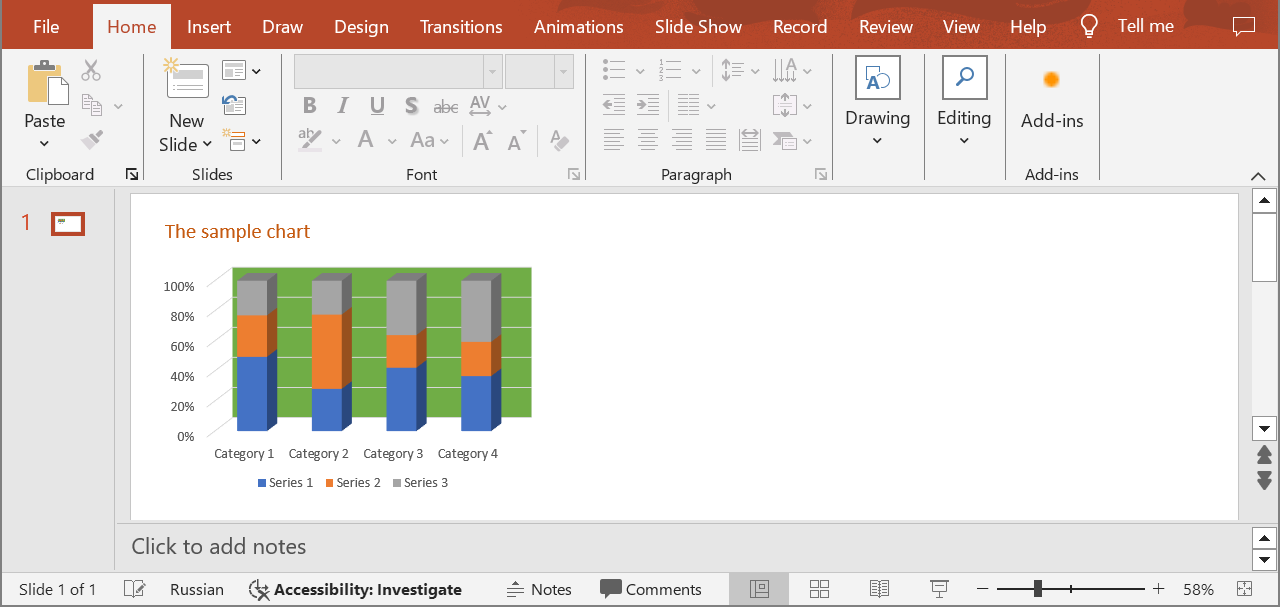Set a Chart Wall Introduction In the context of 3D charts in PowerPoint presentations, the “wall” is an important element that helps viewers understand the data context and navigate the three-dimensional space. The chart walls typically serve as a background or side surface that helps visually demarcate data and create the illusion of depth. The walls serve as a reference point, helping viewers understand where the data is positioned relative to the chart’s axis. It provides a visual context, making it easier to interpret the three-dimensional data. Use the following method to change the appearance of the chart walls to enhance readability. This can be done through the chart wall formatting options. You can modify the color, texture, and transparency of the walls to better fit the presentation’s style and not distract from the main data.
SetChartWall
API Type Description Resource
/slides/{name}/slides/{slideIndex}/shapes/{shapeIndex}/{chartWallType}
PUT
Updates the properties of a chart wall in a presentation saved in a storage.
SetChartWall
Request Parameters
Name Type Location Required Description
name
string
path
true
The name of a presentation file.
slideIndex
integer
path
true
The 1-based index of a slide.
shapeIndex
integer
path
true
The 1-based index of a shape (must be a 3D chart).
chartWallType
ChartWallTypepath
true
The type of a chart wall.
chartWall
ChartWallbody
true
The data transfer object with the chart wall properties.
password
string
header
false
The password to open the presentation.
folder
string
query
false
The path to the folder containing the presentation file.
storage
string
query
false
The name of the storage contaning the folder.
Examples In the default storage, the document MyPresentation.pptx contains a 3D chart (the second shape) on the first slide. Fill the back wall of the chart with the color #70AD46 .
cURL Solution
SDK Solutions
C#
Copy using System ;
using Aspose.Slides.Cloud.Sdk ;
using Aspose.Slides.Cloud.Sdk.Model ;
class Application {
static void Main ( string [] args ) {
SlidesApi slidesApi = new SlidesApi ( "MyClientId" , "MyClientSecret" );
string fileName = "MyPresentation.pptx" ;
int slideIndex = 1 ;
int shapeIndex = 2 ;
ChartWallType wallType = ChartWallType . BackWall ;
ChartWall chartWall = new ChartWall
{
FillFormat = new SolidFill
{
Color = "#70AD46" }
};
ChartWall updatedChartWall = slidesApi . SetChartWall ( fileName , slideIndex , shapeIndex , wallType , chartWall );
Console . WriteLine ( "The chart wall has been updated." );
}
}
Java
Copy import com.aspose.slides.ApiException ;
import com.aspose.slides.api.SlidesApi ;
import com.aspose.slides.model.SolidFill ;
import com.aspose.slides.model.ChartWallType ;
import com.aspose.slides.model.ChartWall ;
public class Application {
public static void main ( String [] args ) throws ApiException {
SlidesApi slidesApi = new SlidesApi ( "MyClientId" , "MyClientSecret" );
String fileName = "MyPresentation.pptx" ;
int slideIndex = 1 ;
int shapeIndex = 2 ;
ChartWallType wallType = ChartWallType . BACKWALL ;
SolidFill fillFormat = new SolidFill ();
fillFormat . setColor ( "#70AD46" );
ChartWall chartWall = new ChartWall ();
chartWall . setFillFormat ( fillFormat );
ChartWall updatedChartWall = slidesApi . setChartWall ( fileName , slideIndex , shapeIndex , wallType , chartWall , null , null , null );
System . out . println ( "The chart wall has been updated." );
}
}
PHP
Copy use Aspose \Slides \Cloud \Sdk \Api \Configuration ;
use Aspose \Slides \Cloud \Sdk \Api \SlidesApi ;
use Aspose \Slides \Cloud \Sdk \Model \ChartWallType ;
use Aspose \Slides \Cloud \Sdk \Model \SolidFill ;
use Aspose \Slides \Cloud \Sdk \Model \ChartWall ;
$configuration = new Configuration ();
$configuration -> setAppSid ( "MyClientId" );
$configuration -> setAppKey ( "MyClientSecret" );
$slidesApi = new SlidesApi ( null , $configuration );
$fileName = "MyPresentation.pptx" ;
$slideIndex = 1 ;
$shapeIndex = 2 ;
$wallType = ChartWallType :: BACK_WALL ;
$fillFormat = new SolidFill ();
$fillFormat -> setColor ( "#70AD46" );
$chartWall = new ChartWall ();
$chartWall -> setFillFormat ( $fillFormat );
$updatedChartWall = $slidesApi -> setChartWall ( $fileName , $slideIndex , $shapeIndex , $wallType , $chartWall );
echo "The chart wall has been updated." ;
Ruby
Copy require "aspose_slides_cloud" include AsposeSlidesCloud
configuration = Configuration . new
configuration . app_sid = "MyClientId" configuration . app_key = "MyClientSecret" slides_api = SlidesApi . new ( configuration )
file_name = "MyPresentation.pptx" slide_index = 1 shape_index = 2 wall_type = ChartWallType :: BACK_WALL
chart_wall = ChartWall . new
chart_wall . fill_format = SolidFill . new
chart_wall . fill_format . color = "#70AD46" updated_chart_wall = slides_api . set_chart_wall ( file_name , slide_index , shape_index , wall_type , chart_wall )
puts "The chart wall has been updated." Python
Copy from asposeslidescloud.apis import SlidesApi
from asposeslidescloud.models import ChartWallType
from asposeslidescloud.models import SolidFill
from asposeslidescloud.models import ChartWall
slides_api = SlidesApi ( None , "MyClientId" , "MyClientSecret" )
file_name = "MyPresentation.pptx" slide_index = 1 shape_index = 2 wall_type = ChartWallType . BACKWALL
chart_wall = ChartWall ()
chart_wall . fill_format = SolidFill ()
chart_wall . fill_format . color = "#70AD46" updated_chart_wall = slides_api . set_chart_wall ( file_name , slide_index , shape_index , wall_type , chart_wall )
print ( "The chart wall has been updated." )
Node.js
Copy const cloudSdk = require ( "asposeslidescloud" );
const slidesApi = new cloudSdk . SlidesApi ( "MyClientId" , "MyClientSecret" );
fileName = "MyPresentation.pptx" ;
slideIndex = 1 ;
shapeIndex = 2 ;
wallType = cloudSdk . ChartWallType . BackWall ;
chartWall = new cloudSdk . ChartWall ();
chartWall . fillFormat = new cloudSdk . SolidFill ();
chartWall . fillFormat . color = "#70AD46" ;
slidesApi . setChartWall ( fileName , slideIndex , shapeIndex , wallType , chartWall ). then ( updatedChartWall => {
console . log ( "The chart wall has been updated." );
});
C++
Copy #include "asposeslidescloud/api/SlidesApi.h"
#include "asposeslidescloud/model/SolidFill.h"
using namespace asposeslidescloud :: api ;
int main ()
{
std :: shared_ptr < SlidesApi > slidesApi = std :: make_shared < SlidesApi > ( L "MyClientId" , L "MyClientSecret" );
const wchar_t * fileName = L "MyPresentation.pptx" ;
int slideIndex = 1 ;
int shapeIndex = 2 ;
const wchar_t * wallType = L "BackWall" ;
std :: shared_ptr < SolidFill > fillFormat = std :: make_shared < SolidFill > ();
fillFormat -> setColor ( L "#70AD46" );
std :: shared_ptr < ChartWall > chartWall = std :: make_shared < ChartWall > ();
chartWall -> setFillFormat ( fillFormat );
std :: shared_ptr < ChartWall > updatedChartWall = slidesApi -> setChartWall ( fileName , slideIndex , shapeIndex , wallType , chartWall ). get ();
std :: wcout << L "The chart wall has been updated." ;
}
Perl
Copy use AsposeSlidesCloud::Configuration ;
use AsposeSlidesCloud::SlidesApi ;
use AsposeSlidesCloud::Object::SolidFill ;
use AsposeSlidesCloud::Object::ChartWall ;
my $configuration = AsposeSlidesCloud::Configuration -> new ();
$configuration -> { app_sid } = "MyClientId" ;
$configuration -> { app_key } = "MyClientSecret" ;
my $slides_api = AsposeSlidesCloud::SlidesApi -> new ( config => $configuration );
my $file_name = "MyPresentation.pptx" ;
my $slide_index = 1 ;
my $shape_index = 2 ;
my $wall_type = "BackWall" ;
my $chart_wall = AsposeSlidesCloud::Object::ChartWall -> new ();
$chart_wall -> { fill_format } = AsposeSlidesCloud::Object::SolidFill -> new ();
$chart_wall -> { fill_format } -> { color } = "#70AD46" ;
my $updated_chart_wall = $slides_api -> set_chart_wall (
name => $file_name , slide_index => $slide_index , shape_index => $shape_index , chart_wall_type => $wall_type , chart_wall => $chart_wall );
print ( "The chart wall has been updated." );
Swift
Go
Copy import (
"fmt" asposeslidescloud "github.com/aspose-slides-cloud/aspose-slides-cloud-go/v24" )
func main () {
configuration := asposeslidescloud . NewConfiguration ()
configuration . AppSid = "MyClientId" configuration . AppKey = "MyClientSecret" slidesApi := asposeslidescloud . NewAPIClient ( configuration ). SlidesApi
fileName := "MyPresentation.pptx" var slideIndex int32 = 1 var shapeIndex int32 = 2 wallType := string ( asposeslidescloud . ChartWallType_BackWall )
fillFormat := asposeslidescloud . NewSolidFill ()
fillFormat . Color = "#70AD46" chartWall := asposeslidescloud . NewChartWall ()
chartWall . FillFormat = fillFormat
slidesApi . SetChartWall ( fileName , slideIndex , shapeIndex , wallType , chartWall , "" , "" , "" )
fmt . Printf ( "The chart legend has been updated." )
}
The result:
SDKs Check Available SDKs to learn how to add an SDK to your project.