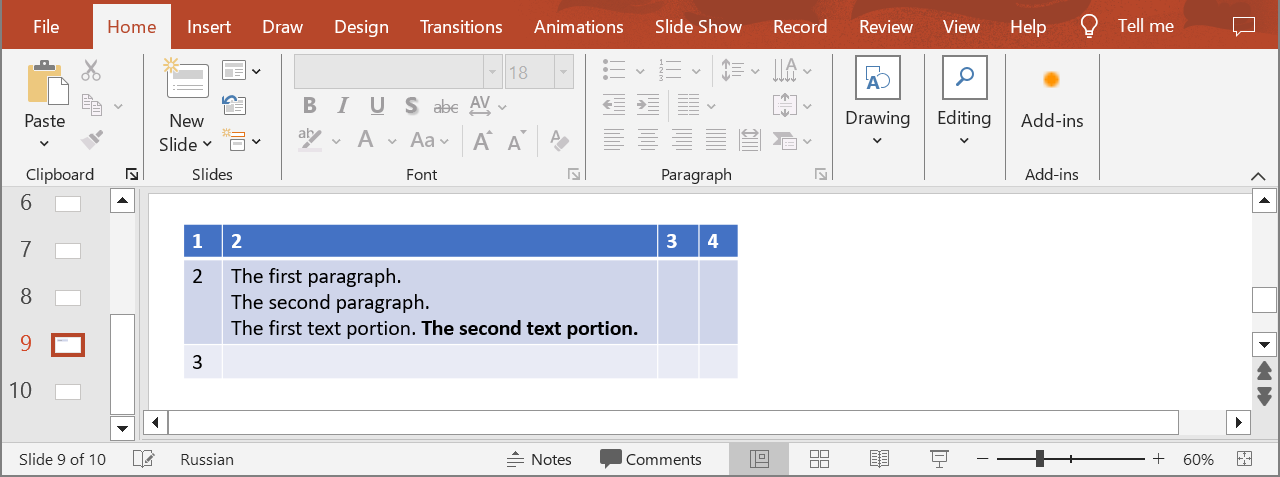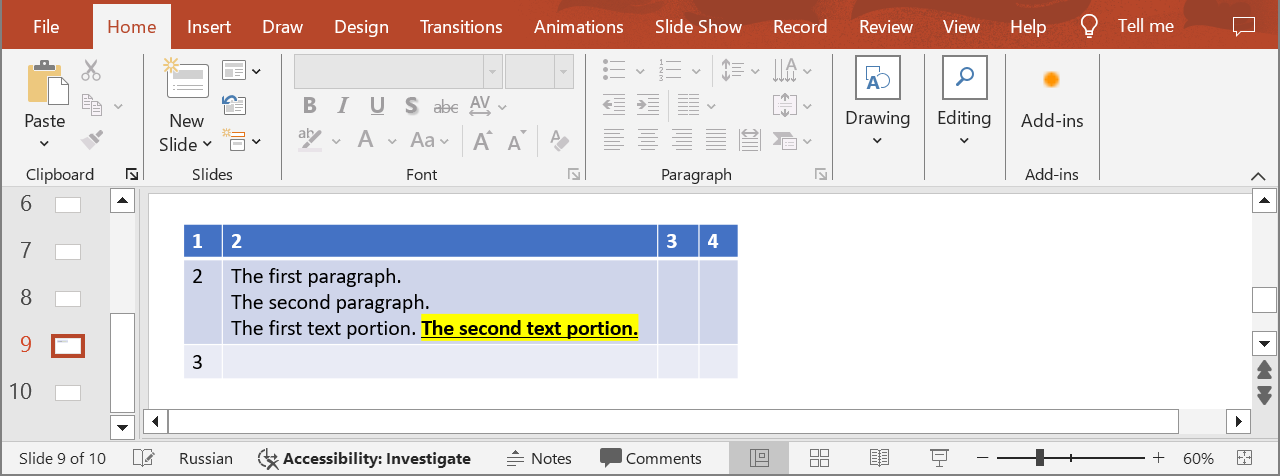Update a Text Portion Introduction In PowerPoint table cells, you can work with individual parts of text by changing their formatting independently. For example, you can select a portion of text and change its font, size, color, or style (bold, italic, underline) without affecting the rest of the text. Use the following method to update the properties of a text portion in a table cell.
UpdateTableCellPortion
API Type Description Resource
/slides/{name}/slides/{slideIndex}/shapes/{shapeIndex}/rows/{rowIndex}/cells/{cellIndex}/paragraphs/{paragraphIndex}/portions/{portionIndex}
PUT
Updates a text portion of a paragraph in a table cell in a presentation saved in a storage.
UpdateTableCellPortion
Request Parameters
Name Type Location Required Description
name
string
path
true
The name of a presentation file.
slideIndex
integer
path
true
The 1-based index of a slide.
shapeIndex
integer
path
true
The 1-based index of a shape (must be a table).
rowIndex
integer
path
true
The 1-based index of a row.
cellIndex
integer
path
true
The 1-based index of a cell.
paragraphIndex
integer
path
true
The 1-based index of a paragraph.
portionIndex
integer
path
true
The 1-based index of a text portion.
dto
Portionbody
true
The data transfer object with text portion properties.
password
string
header
false
The password to open the presentation.
folder
string
query
false
The path to the folder containing the presentation file.
storage
string
query
false
The name of the storage contaning the folder.
Examples In the default storage, the document MyPresentation.pptx contains a table (the first shape) with four columns and three rows on the ninth slide. The cell (2, 2) contains three paragraphs. Set the following properties for the second text portion in the third paragraph:
underline the text
highlight the text in yellow
cURL Solution
Request
Get an Access Token
Copy curl -X POST "https://api.aspose.cloud/connect/token" \
"grant_type=client_credentials&client_id=MyClientId&client_secret=MyClientSecret" \
"Content-Type: application/x-www-form-urlencoded" Update the Text Portion
Copy curl -X PUT "https://api.aspose.cloud/v3.0/slides/MyPresentation.pptx/slides/9/shapes/1/rows/2/cells/2/paragraphs/3/portions/2" \
"authorization: Bearer MyAccessToken" \
"Content-Type: application/json" \
TextPortion.json content:
Copy {
"FontUnderline" : "Single" ,
"HighlightColor" : "#FFFF00" }
Response
Copy {
"text" : "The second text portion." ,
"fontBold" : "True" ,
"fontUnderline" : "Single" ,
"highlightColor" : "#FFFFFF00" ,
"fontHeight" : 18 ,
"languageId" : "en-US" ,
"selfUri" : {
"href" : "https://api.aspose.cloud/v3.0/slides/MyPresentation.pptx/slides/9/shapes/1/rows/3/cells/3/paragraphs/3/portions/2" ,
"relation" : "self" ,
"slideIndex" : 9 ,
"shapeIndex" : 1 }
}
SDK Solutions
C#
Copy using System ;
using Aspose.Slides.Cloud.Sdk ;
using Aspose.Slides.Cloud.Sdk.Model ;
class Application {
static void Main ( string [] args ) {
SlidesApi slidesApi = new SlidesApi ( "MyClientId" , "MyClientSecret" );
string fileName = "MyPresentation.pptx" ;
int slideIndex = 9 ;
int shapeIndex = 1 ;
int rowIndex = 2 ;
int cellIndex = 2 ;
int paragraphIndex = 3 ;
int portionIndex = 2 ;
Portion textPortion = new Portion
{
FontUnderline = Portion . FontUnderlineEnum . Single ,
HighlightColor = "#FFFF00" };
Portion updatedPortion = slidesApi . UpdateTableCellPortion ( fileName , slideIndex , shapeIndex , rowIndex , cellIndex , paragraphIndex , portionIndex , textPortion );
Console . WriteLine ( "Font underline: " + updatedPortion . FontUnderline );
Console . WriteLine ( "Highlight color: " + updatedPortion . HighlightColor );
}
}
Java
Copy import com.aspose.slides.ApiException ;
import com.aspose.slides.api.SlidesApi ;
import com.aspose.slides.model.Portion ;
public class Application {
public static void main ( String [] args ) throws ApiException {
SlidesApi slidesApi = new SlidesApi ( "MyClientId" , "MyClientSecret" );
String fileName = "MyPresentation.pptx" ;
int slideIndex = 9 ;
int shapeIndex = 1 ;
int rowIndex = 2 ;
int cellIndex = 2 ;
int paragraphIndex = 3 ;
int portionIndex = 2 ;
Portion textPortion = new Portion ();
textPortion . setFontUnderline ( Portion . FontUnderlineEnum . SINGLE );
textPortion . setHighlightColor ( "#FFFF00" );
Portion updatedPortion = slidesApi . updateTableCellPortion ( fileName , slideIndex , shapeIndex , rowIndex , cellIndex , paragraphIndex , portionIndex , textPortion , null , null , null );
System . out . println ( "Font underline: " + updatedPortion . getFontUnderline ());
System . out . println ( "Highlight color: " + updatedPortion . getHighlightColor ());
}
}
PHP
Copy use Aspose \Slides \Cloud \Sdk \Api \Configuration ;
use Aspose \Slides \Cloud \Sdk \Api \SlidesApi ;
use Aspose \Slides \Cloud \Sdk \Model \Portion ;
$configuration = new Configuration ();
$configuration -> setAppSid ( "MyClientId" );
$configuration -> setAppKey ( "MyClientSecret" );
$slidesApi = new SlidesApi ( null , $configuration );
$fileName = "MyPresentation.pptx" ;
$slideIndex = 9 ;
$shapeIndex = 1 ;
$rowIndex = 2 ;
$cellIndex = 2 ;
$paragraphIndex = 3 ;
$portionIndex = 2 ;
$textPortion = new Portion ();
$textPortion -> setFontUnderline ( Portion :: FONT_UNDERLINE_SINGLE );
$textPortion -> setHighlightColor ( "#FFFF00" );
$updatedPortion = $slidesApi -> updateTableCellPortion ( $fileName , $slideIndex , $shapeIndex , $rowIndex , $cellIndex , $paragraphIndex , $portionIndex , $textPortion );
print ( "Font underline: " . $updatedPortion -> getFontUnderline () . " \n " );
print ( "Highlight color: " . $updatedPortion -> getHighlightColor ());
Ruby
Copy require "aspose_slides_cloud" include AsposeSlidesCloud
configuration = Configuration . new
configuration . app_sid = "MyClientId" configuration . app_key = "MyClientSecret" slides_api = SlidesApi . new ( configuration )
file_name = "MyPresentation.pptx" slide_index = 9 shape_index = 1 row_index = 2 cell_index = 2 paragraph_index = 3 portion_index = 2 text_portion = Portion . new
text_portion . font_underline = "Single" text_portion . highlight_color = "#FFFF00" updated_portion = slides_api . update_table_cell_portion ( file_name , slide_index , shape_index , row_index , cell_index , paragraph_index , portion_index , text_portion )
puts "Font underline: #{ updated_portion . font_underline } " puts "Highlight color: #{ updated_portion . highlight_color } " Python
Copy from asposeslidescloud.apis import SlidesApi
from asposeslidescloud.models import Portion
slides_api = SlidesApi ( None , "MyClientId" , "MyClientSecret" )
file_name = "MyPresentation.pptx" slide_index = 9 shape_index = 1 row_index = 2 cell_index = 2 paragraph_index = 3 portion_index = 2 text_portion = Portion ()
text_portion . font_underline = "Single" text_portion . highlight_color = "#FFFF00" updated_portion = slides_api . update_table_cell_portion ( file_name , slide_index , shape_index , row_index , cell_index , paragraph_index , portion_index , text_portion )
print ( "Font underline:" , updated_portion . font_underline ) print ( "Highlight color:" , updated_portion . highlight_color ) Node.js
Copy const cloudSdk = require ( "asposeslidescloud" );
const slidesApi = new cloudSdk . SlidesApi ( "MyClientId" , "MyClientSecret" );
fileName = "MyPresentation.pptx" ;
slideIndex = 9 ;
shapeIndex = 1 ;
rowIndex = 2 ;
cellIndex = 2 ;
paragraphIndex = 3 ;
portionIndex = 2 ;
textPortion = new cloudSdk . Portion ();
textPortion . fontUnderline = cloudSdk . Portion . FontUnderlineEnum . Single ;
textPortion . highlightColor = "#FFFF00" ;
slidesApi . updateTableCellPortion ( fileName , slideIndex , shapeIndex , rowIndex , cellIndex , paragraphIndex , portionIndex , textPortion ). then ( updatedPortion => {
console . log ( "Font underline:" , updatedPortion . body . fontUnderline );
console . log ( "Highlight color:" , updatedPortion . body . highlightColor );
});
Go
Copy import (
"fmt" asposeslidescloud "github.com/aspose-slides-cloud/aspose-slides-cloud-go/v24" )
func main () {
configuration := asposeslidescloud . NewConfiguration ()
configuration . AppSid = "MyClientId" configuration . AppKey = "MyClientSecret" slidesApi := asposeslidescloud . NewAPIClient ( configuration ). SlidesApi
fileName := "MyPresentation.pptx" var slideIndex int32 = 9 var shapeIndex int32 = 1 var rowIndex int32 = 2 var cellIndex int32 = 2 var paragraphIndex int32 = 3 var portionIndex int32 = 2 textPortion := asposeslidescloud . NewPortion ()
textPortion . Text = " The second text portion." textPortion . FontUnderline = "Single" textPortion . HighlightColor = "#FFFF00" updatedPortion , _ , _ := slidesApi . UpdateTableCellPortion ( fileName , slideIndex , shapeIndex , rowIndex , cellIndex , paragraphIndex , portionIndex , textPortion , "" , "" , "" )
fmt . Println ( "Font underline: " + updatedPortion . GetFontUnderline ())
fmt . Println ( "Highlight color: " + updatedPortion . GetHighlightColor ())
}
C++
Copy #include "asposeslidescloud/api/SlidesApi.h"
using namespace asposeslidescloud :: api ;
int main ()
{
std :: shared_ptr < SlidesApi > slidesApi = std :: make_shared < SlidesApi > ( L "MyClientId" , L "MyClientSecret" );
const wchar_t * fileName = L "MyPresentation.pptx" ;
int slideIndex = 9 ;
int shapeIndex = 1 ;
int rowIndex = 2 ;
int cellIndex = 2 ;
int paragraphIndex = 3 ;
int portionIndex = 2 ;
std :: shared_ptr < Portion > textPortion = std :: make_shared < Portion > ();
textPortion -> setFontUnderline ( L "Single" );
textPortion -> setHighlightColor ( L "#FFFF00" );
std :: shared_ptr < Portion > updatedPortion = slidesApi -> updateTableCellPortion ( fileName , slideIndex , shapeIndex , rowIndex , cellIndex , paragraphIndex , portionIndex , textPortion ). get ();
std :: wcout << L "Font underline: " << updatedPortion -> getFontUnderline () << std :: endl ;
std :: wcout << L "Highlight color: " << updatedPortion -> getHighlightColor ();
}
Perl
Copy use AsposeSlidesCloud::Configuration ;
use AsposeSlidesCloud::SlidesApi ;
use AsposeSlidesCloud::Object::Portion ;
my $configuration = AsposeSlidesCloud::Configuration -> new ();
$configuration -> { app_sid } = "MyClientId" ;
$configuration -> { app_key } = "MyClientSecret" ;
my $slides_api = AsposeSlidesCloud::SlidesApi -> new ( config => $configuration );
my $file_name = "MyPresentation.pptx" ;
my $slide_index = 9 ;
my $shape_index = 1 ;
my $row_index = 2 ;
my $cell_index = 2 ;
my $paragraph_index = 3 ;
my $portion_index = 2 ;
my $text_portion = AsposeSlidesCloud::Object::Portion -> new ();
$text_portion -> { font_underline } = "Single" ;
$text_portion -> { highlight_color } = "#FFFF00" ;
my $updated_portion = $slides_api -> update_table_cell_portion (
name => $file_name , slide_index => $slide_index , shape_index => $shape_index , row_index => $row_index , cell_index => $cell_index , paragraph_index => $paragraph_index , portion_index => $portion_index , dto => $text_portion );
print "Font underline: " , $updated_portion -> { font_underline }, "\n" ; print "Highlight color: " , $updated_portion -> { highlight_color };
The result:
SDKs Check Available SDKs to learn how to add an SDK to your project.