content
Contents
[
Hide
]
This element is used to add a single line of text to the parent element. Content elements can only be nested within other elements and cannot be used at the top level of the form hierarchy.
Syntax
The element declaration begins with ?content= statement followed by a text to be displayed. This statement must be placed on a separate line.
Attributes
The content element can be customized by adding optional attributes to it.
An attribute is written as [attribute_name]=[value]. Each attribute must be placed on a new line immediately after the opening ?content= statement or another attribute, and must begin with a tab character.
| Attribute | Default value | Description | Usage example |
|---|---|---|---|
| font_family | Segoe UI | The font family for the text. | font_family=Courier New |
| font_style | regular | The font style for a text: bold, italic or underline.Several font styles can be combined by listing them separated by commas. |
font_style=bold, italic |
| font_size | 12 | Font size for the text. | font_size=16 |
| color | black | Text color. Can be picked from one of the supported values. | color=red |
| align | left | Horizontal text alignment: left, center or right. |
align=center |
| content_type | Set this attribute to Cells to draw a border around every character, including spaces. |
normal | content_type=Cells |
Allowed child elements
None.
Examples
Check out the code examples to see how content elements can be used.
Text inside blocks
?container=Example
columns_count=2
?block=Column 1
column=1
?content=Lorem ipsum dolor sit amet, consectetur adipiscing elit, sed do eiusmod tempor incididunt ut labore et dolore magna aliqua.
&block
?block=Column 2
column=2
?content=Second column
font_style=bold
&block
&container
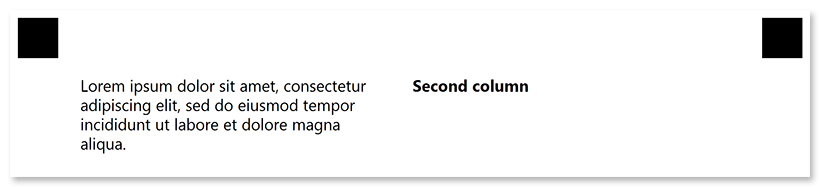
Date input box with content_type
?container=Example
?block=
?content= / /
content_type=Cells
&block
&container
